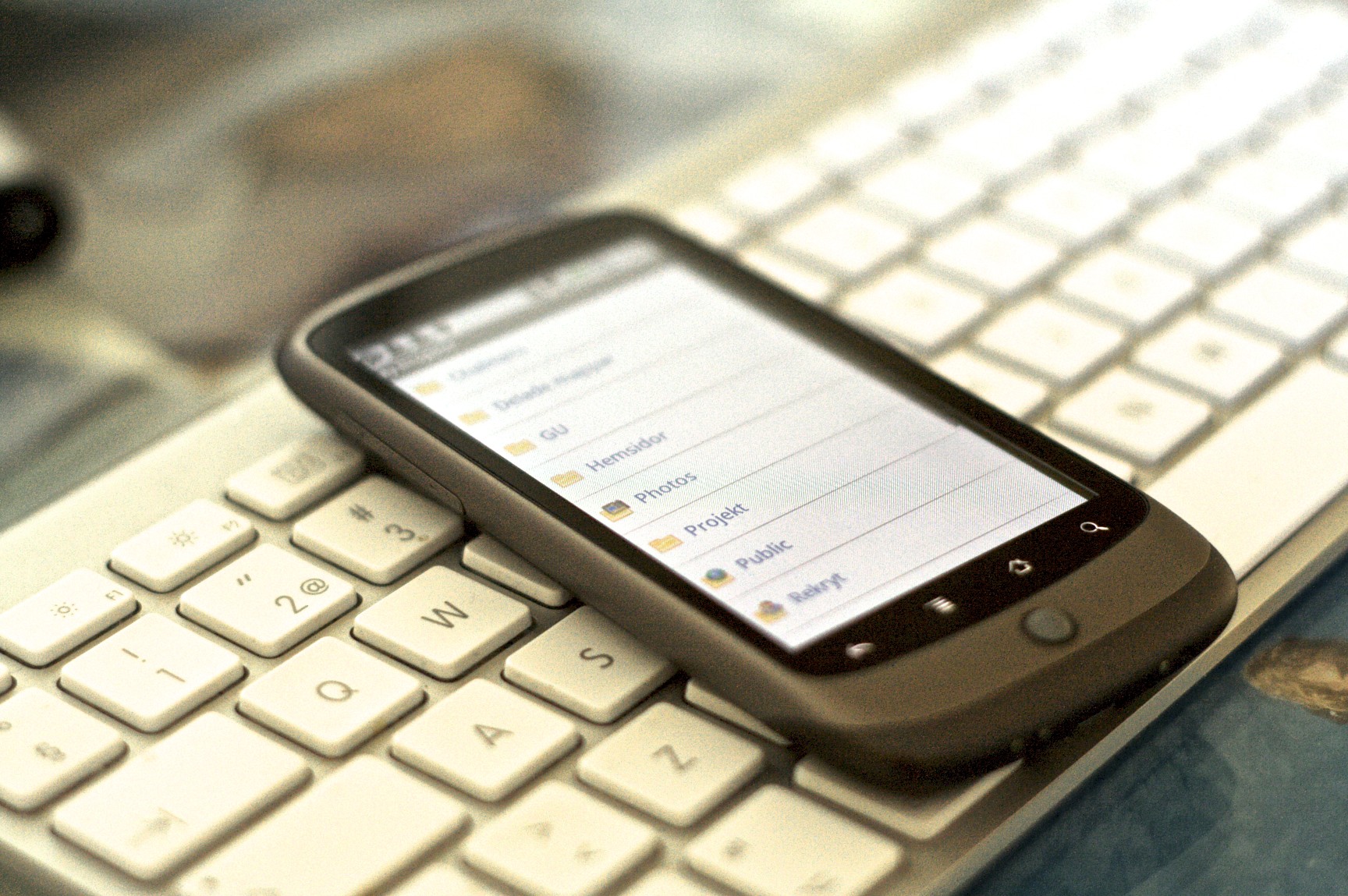Although the gathering of raw data and its analysis is not new, in this era of information overload, it has become an increasingly important skill. A quick search of the importance of data visualization opens up a multitude of articles that tell the story about the need to teach our students to manage, work with, and analyze vast amounts of information into visuals that can easily convey complex concepts almost at a glance.
Data Visualization - What it is and why it matters
In the context of science the use of data visualization is deeply rooted in all three dimenstions (practices, disciplinary core ideas and crosscutting concepts). Data visualizations not only force us to analyze and interpret data, but also create visual models (charts, graphs, etc.) with it and construct arguments derived from it. The data comes from the disciplinary core ideas. For example, you must collect data on things like increase in global temperatures or carbon emissions if you are studying human impact on Earth systems, while data in population variations over time is at the core of Ecosystem dynamics, functioning and resilience. If we think in terms of crosscutting concepts, data visualization helps us identify the patterns in the data and understand systems and system models.
With all this in mind, and considering that the data is out there, how do you teach students data visualization techniques? It is not enough to simply tell students to create an infographic. After all, you do not want them to create a collage of images that do not tell the story of the data. In looking for anwers to this, a while back I took the course on Infographics on KQED Teach
"KQED Teach is a free online learning platform, that supports educators’ growing media literacy needs by helping them develop the media skills necessary to bring media production to their learning environments."The course itself contains easy to digest modules that guide you through the design process for an infographic, considering elements such as font combinantions, colors and great places to manipulate images. This in turn is easy to adapt to any lesson you are currently teaching where data plays a role.
Here are a couple of examples that my students have created using the skills I was able to teach them through the use of this course.
Invasive species:
Endangered species:
Severe Weather Project
There is, of course, still work to be done, especially regarding the creation of graphs and charts to map ideas, but I think we are off to a good start. What do you think?