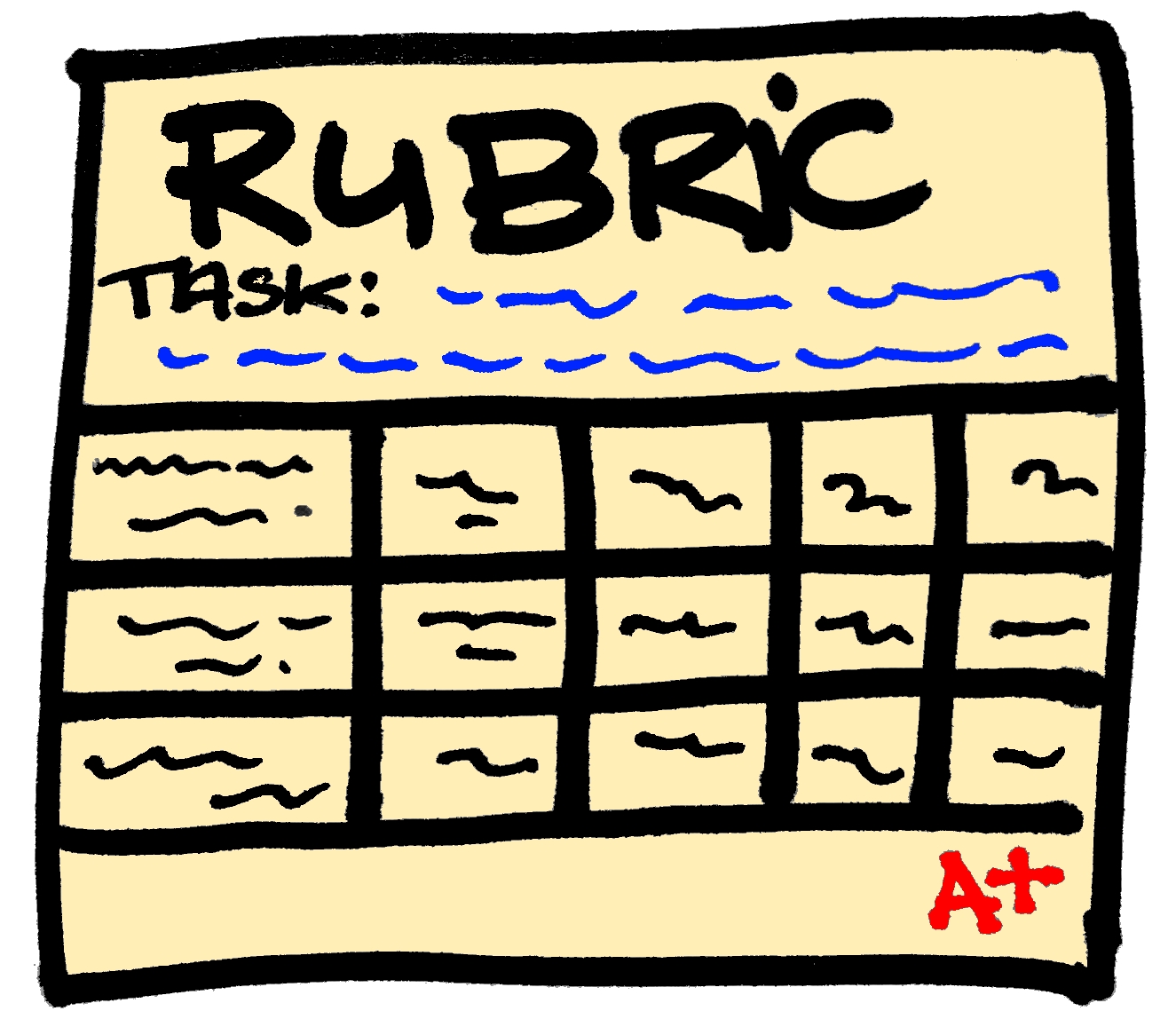One of the biggest struggles I've had in the whole gamification business has been the narrative aspect of the gamified classroom. As many before me have suggested, a good narrative engages the students and helps drive the game forward. (The importance of narrative in the student-centered classroom - Adam Powley). The narrative gives meaning to the whole idea of why we are collecting points and/or struggling to reach the top of a leaderboard.
As my games have evolved through the years, I've used different themes and attempts at narratives. We've trained dragons, explored idyllic islands and even survived a zombie apocalypse, however, in all of these my narrative has been a secondary consideration, mainly due to not having figured out a way to deliver that narrative consistently. In fact, it was not until the end of the zombie apocalypse (last year) that I re-discovered the mini-videos I had created to accompany the original narrative. In the day to day business of teaching they had been left behind and by then my students had lost interest in the story they had pushed for when we started. They saw the leaderboard and acquisition of privileges as the only end goal of the game, and though this was enough for some of them, for others it became nothing more than "regular" school with a few bells added.
In an effort to remedy this, I started looking for ways to have everything I needed to move the story forward from the beginning. Now, this meant that I needed not only a changeable storyline, a place to hold everything, and a way to hold myself accountable (lest I forget again) but at the same time keep the story hidden from students with enough crumbs so that if I did forget they would ask about it.
The changeable storyline was easy. I had already decided that we would be space explorers giving me the ability to add or remove planets to explore through the different units I teach. Star Trek and its "continuing mission" being the obvious choice for this. You land on a planet, meet a new civilization perhaps capture a couple of aliens in our Boss Battles, and on to the next one. Best part, you can always revisit a planet or remain there longer if needed. With this in mind, and using LunaPic (as illustrated by Mr. Powley in his ClassroomPowerUps blog), I started a Google slide deck to house the complete story. Each slide is a mission log, has a quick recap of events and hints at what's coming next as the ship moves through its assigned sector. The idea is that it would read like a serial comic book of sorts (or like the logs entered by the different captains in the series).
I was busy with this for a few days, but the main issue remained... How could I publish only the portions of the story that have been visited ("the story o far") while letting the students know that there is more to come. After much Googling, I found that there is no easy way to password protect only portions of a slide deck, there are many ways to prevent people from editing, but not from moving forward on a deck. That being the case, I transformed a slide into a Google drawing, and that was strike two. Not only can you not directly password protect the drawing, you cannot open it directly when published to the web, it will always be a download. Not being one to give up, I finally came across a handy tutorial appropriately called "How to Password Protect ANY File in Google Drive" from Flipped Classroom Tutorials, which uses Google Forms' response validation to ask for a password and deliver a link if correct. Although using this, I still had to have individual artifacts for each part of the story, at least now I could hide them in plain sight.
As it usually happens, I got distracted with something else and left this alone for a few days, as the back of my head considered where to house all of this in a way that would be consistent with the space narrative. I considered places like Deck Toys or Symbaloo's Learning Paths which would give this a "gamy" look, but I wanted an even more engaging feel to it that would also not require students to log in to read the logs (other than what they already had with Google). Serendipitously, I came across Roberto Fantini's VR Tour "Space conquest" on Thinglink 360. Now, if you've read my posts before you know that I avoid using paid for stuff, but I have Thinglink premium already so I took it as a sign that this should be an avenue to explore. So I finished up most of the narrative for one grade level (still debating whether we will come back to earth or not) and "remixed" the image to come up with this:
The first "hidden" part of the narrative is item 3, and in case you would like to see the story the passwords are:
3) hydrogen
4) lithium
5) sodium
6) potassium
7) rubidium
8) cesium
9) francium
10) beryllium
The added benefit of this is that I can also add Easter Eggs and links to directed side quests to the narrative slides, or add elements to the story as needed, which gives me the flexibility I was looking for in my narrative.
I am happy with this solution, but wonder whether there is a less time-intensive or totally free way. If you've found it, please share. In the meantime, I' still have to do this for three other grade levels :)