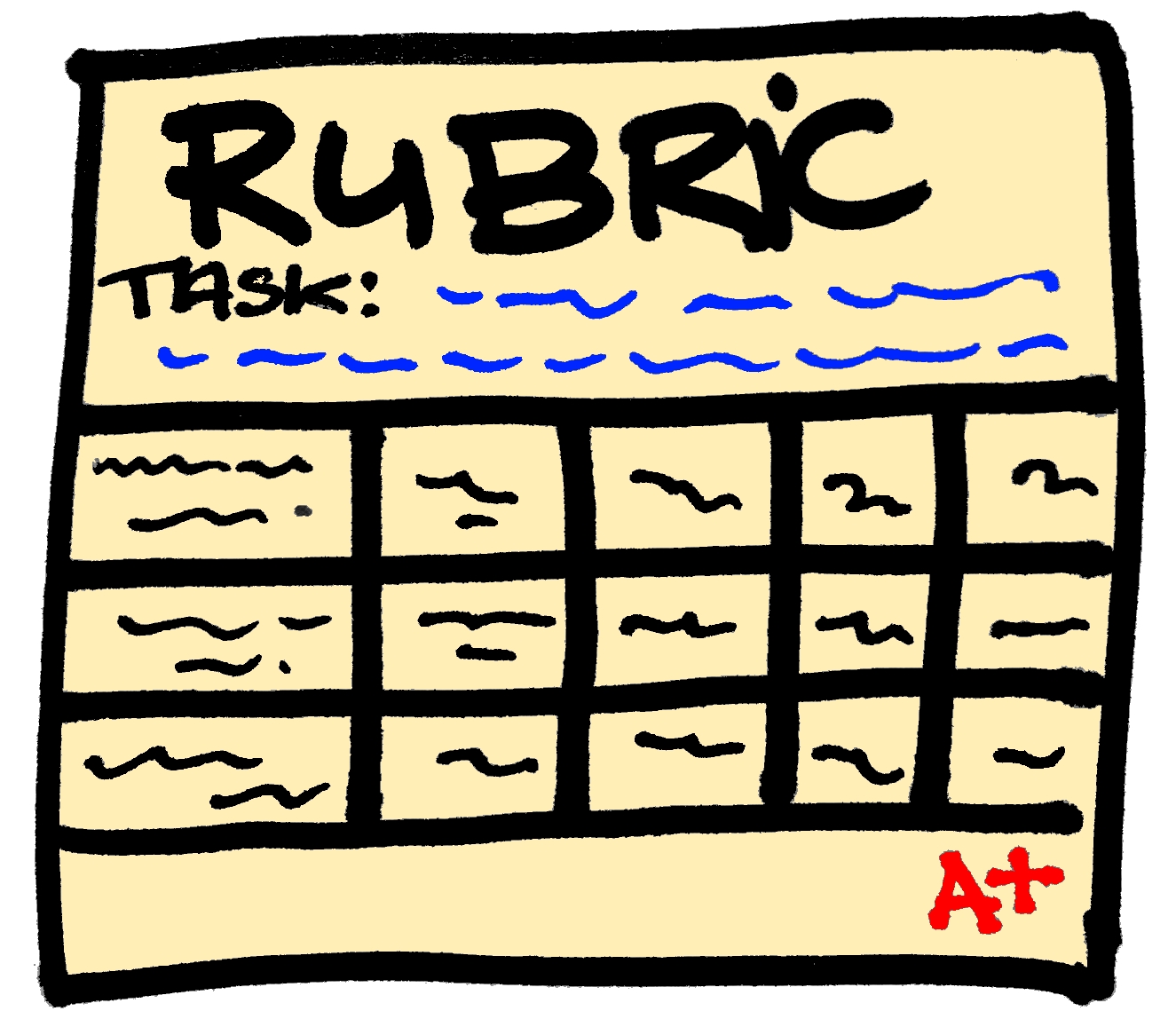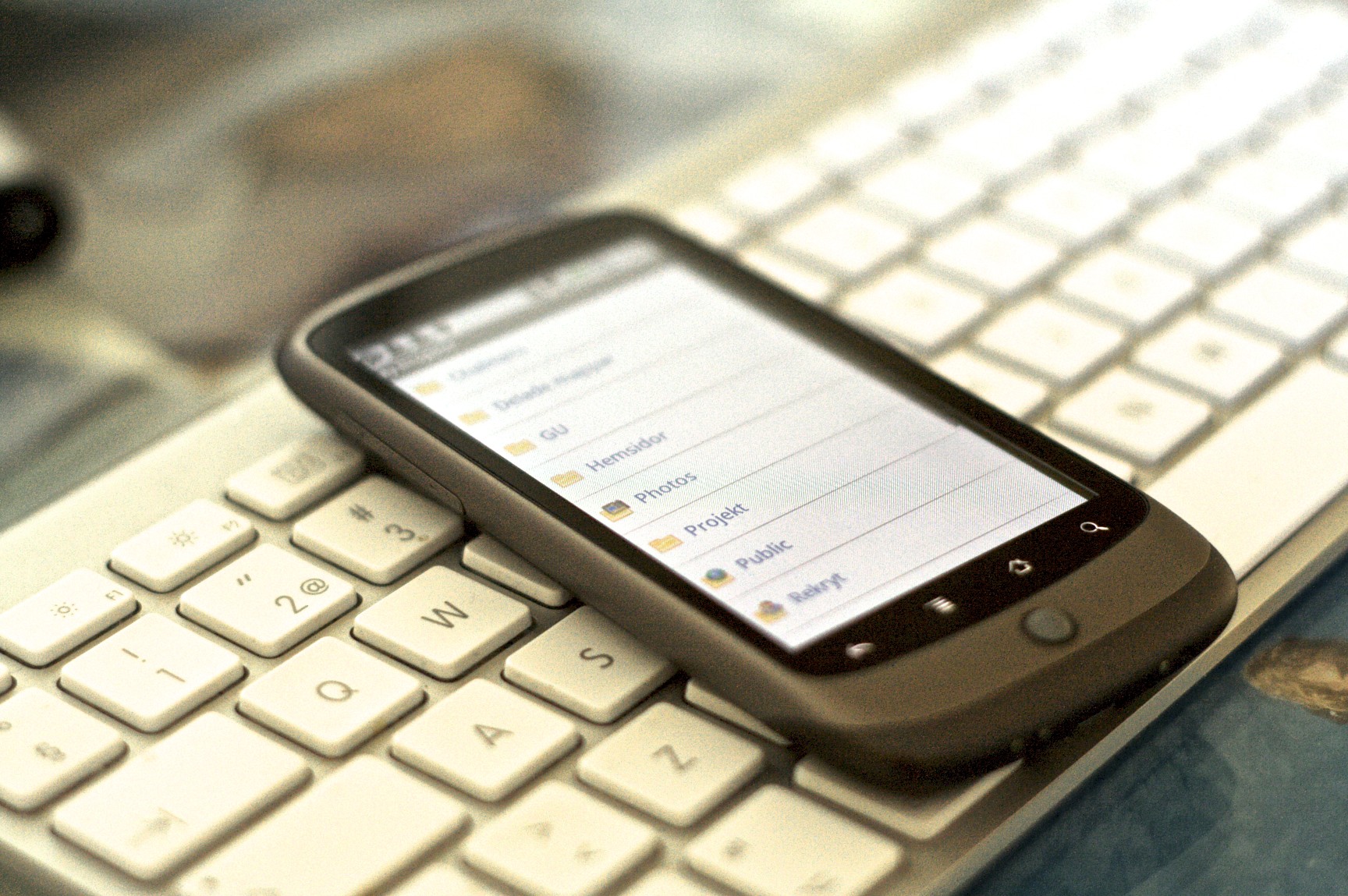As a project-based learning teacher, I know about the importance of feedback during project runs. I constantly conference with students, formally and informally, trying to push them to think critically about the project as well as what they are creating. Unfortunately, these conversations and documents don't always make it into their final projects, leaving both me and the students frustrated come unveiling day. You see, often my students become enamored with an idea and it is really hard to sway them, even when they realize that they should have taken a different approach. They come up with "patch" solutions to "fix" the immediate problem, but they seldom take a step back and realize that they should start from scratch. While I know that the learning is in the process, I also see a lack of transfer of those lessons from project to project - i.e. this did not work last time, why would it work this time?
Case in point - I run a project based on Teach Engineering's "Adding Helpful Carrier Devices to Crutches", and have this whole set-up that walks students through the engineering design process for it (Assistive Technology - Crutches). Last year we even had one of the students as an actual client that needed the device and built to her specifications, supposedly. What happened was that students basically attached whatever they had on hand without much consideration for usability - boxes and bags that make holding the crutches almost impossible, or too big causing a severe imbalance, etc. When challenged about this during first testing, their solutions were always about fixing what was already there (create a hole for the hand or adding dividers so help with the swaying of things), but they never included "take the whole thing off and re-work from scratch". After weeks of patches, students unveiled final products that did comply with the requirements but were not actually useful. The posed to the student we were building for, "Would you buy this?", was always met with, "No, not really" - even for her own build! This led me to a bigger reflection of where I was dropping the ball and/or what could I do to help promote better builds.
As I pondered this question, I came up with two key things that I've implemented and seem to be working:
The fast build
As soon as the project is introduced, the students have one class period to create and test a quick prototype. This happens even before the brainstorm. The goal of the fast build is to help students identify where the problems may eventually arise.The Peer-Review documentation
After the fast build, my students continued through the engineering design project as usual. However, when it came time for testing the first full build, I introduced a "Prototype Evaluation" rubric.
The key portion for us was the requirement of providing specific ideas to help the team improve. I "sold" this to the students as "your team has already thought about different ways to address issues, but that is only 4 brains. You are getting the benefit of 28 other brains that are seeing other things you have to address." After the testing and prototype evaluation rubric has been filled out, each team is responsible for compiling the feedback and presenting a summary of the information obtained from those rubrics and creating a plan of action for the next prototype.
This peer review documentation seems to be working, though it does add three days of work for each prototype. In this case, I am requiring at least three rounds, extending the project 9 more class periods. while this may not be feasible in every situation, I believe that it will be time well spent.
What do you think? What scaffolds do you have in place to ensure yous students are successful during their project runs? I'd love to hear about them.