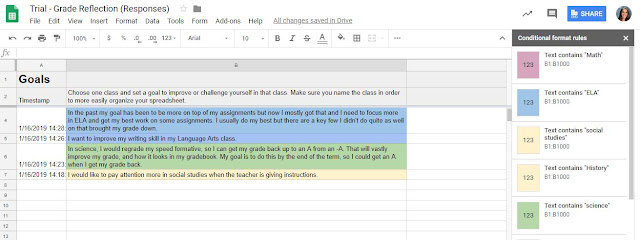It is the end of the semester, and like most teachers, my colleagues and I are currently under the barrage of with last minute regrade requests that should have been taken care of months ago. Like you, we published grades in our LMS as assignments were due, and the students received feedback with full knowledge that their grades are fluid. We have been encouraging them to take action on the feedback, make corrections, additions, etc. We have had individual conferences, sent e-mails, and clarified, but still, some of them are surprised when they finally log on to look at their grades, and the inevitable "What can I do?" question pops up. At this point, the reply is, "Go do what I've been asking you to do all along."
As we pondered this in our last PLC meeting, we figured that one of the issues our students have is that not only are they not looking at our LMS consistently, they are not opening the rubrics and comments left on their assignments. By the same token, they are not thinking about the work habits they are cultivating and forget about any type of goal setting related to their work or performance. The question then became, how can we set up a routine that will allow our students to do all of this consistently.
@judyzaccheo shared her use of Sown to Grow, a platform whose goal is to "Empower students to set goals, reflect on strategies, and learn how to learn.". While it looks awesome and an easy way to address these issues, if you have been here before, you know that:
1. I do not have the funds to pay for stuff like that ( even if it is inexpensive), and
2. I do not like to use platforms that cannot "move" with the students. (I like to use things that my students can keep using even after they have left my class).
So, I spent the last few days coming up with a solution, and along the way, I learned some things about how to allow anyone to make a copy of a Google form, automatically sort form responses by timestamp so that the latest shows on top, and forgo creating charts within a spreadsheet using a sparkline instead.
Before we get into the how-to, let me show you the final product.
We start off with a traditional Google form. The form is divided into sections that allow students to input their grades for each subject, discuss what made them successful (or not) in each class, and set a goal for the next week.
This feeds into a spreadsheet that then organizes the information so that the latest goal and information is at the top. I figured that if we are doing this every week and things populated at the bottom, the students would never scroll down to find the latest entry. This is also why I needed the "Goals" sheet as the landing sheet. They need to see, front and center what they said they were going to do.
Finally the "Content Area" sheets, where students can see their grade trends, and notice when their grade changed, and the work habits that led to those grades.
Hopefully, you are still with me as I share just how to do this. First off, I started with the creation of a Folder with "Anyone with the link can view" permissions that would house both the master spreadsheet and form. This step is important when sharing the forced copy of the form.
Copy of a Google Form.
In the past, I've shared copies with teachers by simply having them create copies of the spreadsheet linked to it. I tried to do the same with the students, first by making them copies in Google classroom and when that didn't work forcing a copy of a link I sent them. For some reason, this does not work when working with student accounts! Even when the Form button appears, once students click on it ends up creating a blank form. Yup, you guessed it, spent a class period with my pilot class trying to troubleshoot with them and then the bell rang... After some digging that still did not explain why it would not work, I came across Mrs. Drasby's post. Following her instructions, I was able to create a link that would force that copy of the actual form for my students. That was all fine, but now I had to walk my students through recreating the spreadsheet with all that sorting and tabs that I had painstakingly created.
Copy of the Spreadsheet
While some of my students would jump at the idea of working with the different formulas and conditional formatting that make the spreadsheet work, I know that for many it would end up in frustration and me running around "fixing" it. So instead I created instructions that would allow the students to copy each of the sheets from my master with minimal possibility of error.
Note, these start off with the copying of the form. Once the students had their personal forms and sheets, it was simply a matter of having them submit their sheets to me in Google classroom so I would have them all for an easy looking into.
How the spreadsheet works
While I have shared my form, spreadsheet and instructions in this folder for you to use "as is", I am under no illusion that it suits your needs perfectly. So a little explanation that would allow you to recreate or modify is in order. I do recommend that when you make your own copies, you house them in a folder with "Anyone with the link can view" permissions to ensure that you do not run into problems when students copy your form. Anyway...Form Responses 1
This is simply the sheet created by the form. Notice the purple box indicating that it is linked.
Form Responses 2
=sort('Form Responses 1'!A:O, 1,0)
If your form has more or fewer cells than A:O, simply change the cell reference.Goals sheet
This sheet brings up the responses from the Goals column from the sorted Forms Responses 2, using
=ARRAYFORMULA('Form Responses 2'!A1:A) in cell A2 to bring up the timestamp in column A
=ARRAYFORMULA('Form Responses 2'!O:O) in cell B2 to bring up the goals typed in from column O
Column B has a set of conditional formatting color-coding the responses when they include the content area names. Here the idea was that students can look at how frequently they make a goal for a specific class and reflect on whether they are meeting their goal or not.
Content Area Sheets
Bring up the grades reported for each class to its corresponding sheet along with the "what made you successful or not answer. In each, the only thing that changes is the cell references.
=ARRAYFORMULA('Form Responses 2'!A1:A) in cell A2 to bring up the timestamp in column A
=ARRAYFORMULA('Form Responses 2'!H:I) in cell B2 to bring up the grade and comment, which have adjoining columns, in this case, cells from column H and I.
Column B in these sheets has conditional formatting as a visual for students to notice when their grades for a class dip or move up and reflect on the habits that took them there.
Finally, these sheets also contain a sparkline formula that creates the added "graph":
I toyed with the idea of adding an actual chart, which you could still do. Since it was really an added visual to show quick trends I opted for a sparkline. The one I used is
=SPARKLINE(B3:B, {"charttype","column"; "axis", true; "axiscolor", "red"}) - Using the information now housed in column B, but you could change it up with any of the other versions found in this support article from Google.
Using this with students
I basically just rolled this out a couple of days ago. The intention is that students will input answers in their forms weekly, during class time, giving them a moment to stop and reflect on how they are doing. I know, from the examples submitted that we definitely have work to do in the goal-setting department, but my hope is that with instruction, consistency, and practice we will finally get rid of those last minute "What can I do to bring my grade up?" requests. I am also thinking that it is a great resource to have at parent conferences and SSTs. It even helps address ISTE standard for students 1a "Students articulate and set personal learning goals, develop strategies leveraging technology to achieve them and reflect on the learning process itself to improve learning outcomes".
What do you think?
What do you think?